As a DevOps engineer, you’re expected to know your way around Linux command line tools. This cheat sheet can help.
Let’s get started! 💯
⫸ Basic commands 😊
✍ mkdir
mkdir linux-basics: creates a new directory with the specified name.

mkdir dev qa prod: creates multiple directories at once.mkdir logfolder{1..10}: creates a range of directories with sequential numbers from 1 to 10.

✍ sudo: stands for ‘superuser do’
sudo [options] [cmd]: It is used to execute commands as a root user or super user.
sudo apt-get update: updates the package list

sudo -u username touch file.txt: creates a new file “file.txt” with the ownership of “username”.

sudo -s: starts a new shell with root privileges.

✍ history
history : display all the commands which we have executed on a terminal.
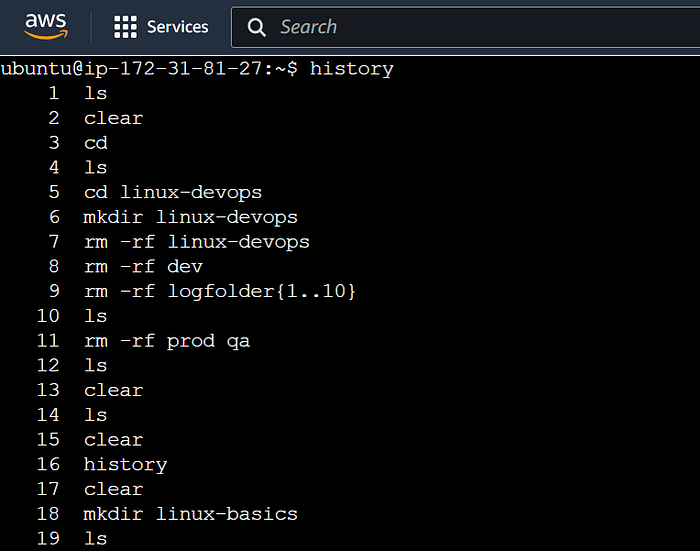
✍ ls
ls : list the contents of the current working directory
ls -l: list the content in long format with permissions, owner, size, and last modified date for each directoryls -a: list all files in the directory, including hidden files that start with a dot (.) character.

ls -R: list the content of the current directory and its sub-directories recursively.

ls -r: reverse the order of display. Older files are listed first.ls -h: display file size in a human-readable format. eg KB, MB, or GB.

we can also combine the above options:
ls -alh: display the content of the directory including hidden files in a long format with file size displayed in a human-readable format.

✍ cd
cd <path/to/directory> : will take you to the specified directory path.

cd ~: used to navigate to the home directory.cd /: take you to the root directorycd ..: move up one directory

✍ pwd
pwd: It stands for print working directory. It prints the current working directory in which the user currently is.

⫸ File Operations 📁
✍ touch
touch: This command helps to create a new file.

✍ cat
cat filename : used to display the content of the file
cat file1 file2 > newfile: concatenate file1 , file2 content in newfile.cat file1 >> file2: appends the file1 content to file2.cat -n filename: display the content with line numbers.cat -E filename: display the content with a $ sign at the end of each line.cat -T filename: display the content of the filename with tabs.

✍ cp
cp src dest : copy a file/ directory to another location
cp file1.txt file2.txt: This will copy the content of file1 to file2 which is in the same directory.

cp -v file.txt dev: It copies the file.txt to the dev directory in verbose mode. Hence you were able to see the progress.

cp -r dev qa: copies dir and sub-dir to destination dir

✍ mv
mv file.txt file3.txt : moves or renames a file or directory.

✍ rm
rm file/directory_name : removes a file or directory
rm file.txt: delete the filerm -r qa: recursively delete the file and folders.
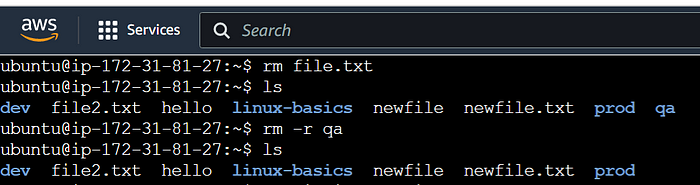
rm -rf prod: forcefully deletes the directory/file, to remove a directory we need to use-r.

⫸ Text Processing 📋
✍ grep
grep [options] [pattern] [filename] : ‘globally search for a regular expression and print’. It is used for text search and filtering based on regular expressions and returns the lines which match the pattern.
Eg: log analysis, system monitoring, and code debugging.
grep "INFO" logfile.txt: this will return the search which has the INFO keyword from logfile.txt

grep "ERROR" -r -i /home/ubuntu: this will try to find the ‘error’ keyword in the path /home.

top | grep -i systemd: grep can be combined with other Linux commands and search for the exact pattern.

df -h | grep -i /dev/shm: here we combined grep with disk space command and searched for /dev/shm

✍ awk
awk <condition> {<action>} filename: awk is a programming language and has its own syntax. It is used for text processing and manipulation.
Eg: Data extraction, Report generation or Data Manipulation.
awk '/INFO/ {print $1 $2 $3 $6} logfile.txt: here, you can pass the pattern ‘INFO’ and condition to print columns 1, 2, 3, and 6 of a log file.

awk -F',' '{print $1, $3}' fruits.txt: This will split on delimiter and print the values of columns 1 and 3 in the output
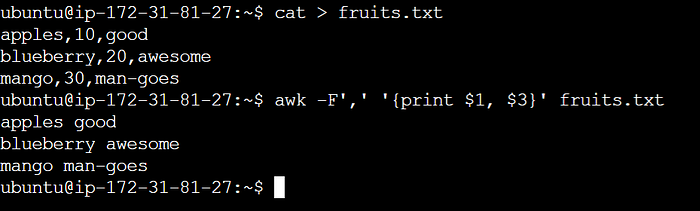
awk -F',' '$2 > 75 {print $1}' marks.txt: This will split on delimiter and then the marks of students and will print their names if marks are greater than 75.

✍ find
find : used to find files and directories in a given directory. It uses the name, size, type, or modified time of the file to search.
Eg: file management, backup, and system administration.
find . -name "logfile.txt": this will find the file by name in the current dir and its sub-directories.find . -name "*.txt": this will find all the files with the extension .txt

find . -type d: this finds all the directories from the current directory.find . -type f -size +10M: this finds all the greater than 10Mfind . -name "logfile.txt" -delete: deletes all the files which match the filename.

✍ sed
sed [options] [pattern] [filename] : It's used to search, transform and replace in the file/output of the command.
sed -i 's/bitter/awesome/g' logfile.txt: It will replace the old text with the new text in a file.-istands for editing a file in place,-gstands for replacing all occurrences, and-sstands for substituting the old value with the new one.

sed -i '3s/cool/sweet/' file.txt: replace the first occurrence of old text with new text but only on line 3 of a file

sed -i ‘/awesome/d’ file.txt: delete all lines containing the word ‘awesome’ in a file.

⫸ System Information
✍ top
top : It gives the system resources usage in real-time.

✍ ps
ps : gives information about running processes.

✍ df
df : gives the disk space usage

✍ free
free : gives the system memory usage

✍ uname
uname -u : displays system name

⫸ Networking
✍ ping
ping google.com : checks the connectivity by sending packets to the host.

✍ ssh
ssh -i user@remote_host: This allows to connect to remote server via ssh
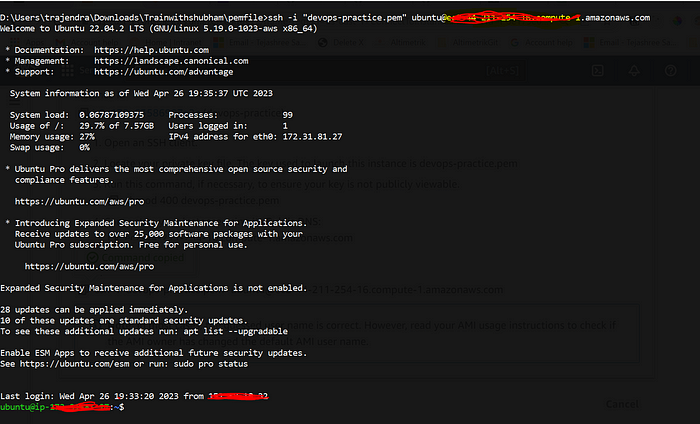
✍ scp
scp filename remotehost:localpath : these commands copy files from the remote host to the local system.
⫸ User and Group Management
These commands are used for managing user accounts, groups, and passwords.
✍ useradd
useradd username : this will add a new user
✍ passwd
passwd username : change the password of the user
cat \etc\passwd: to view all users
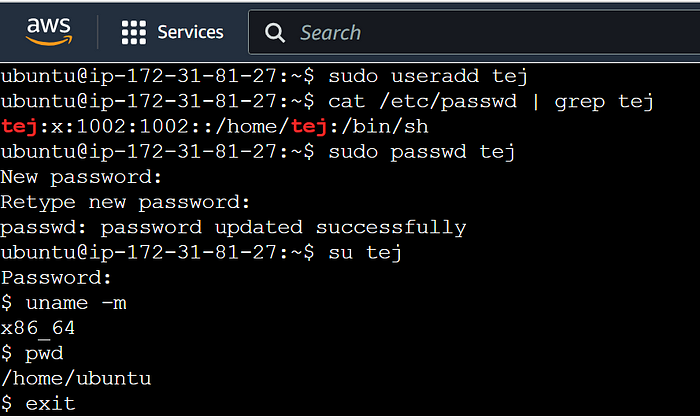
✍ groupadd
groupadd grpname : it will create a new group
cat \etc\group: to view all the groups
✍ gpasswd
gpasswd -a username grpname: add a single user to the groupgpasswd -M user1,user2 groupname: add multiple users to the group.gpasswd -A username grpname: create an admin of the group.gpasswd -d username groupname: delete the user from the group.

✍ deluser
deluser username : this will delete a user account.

⫸ File Permission
✍ chmod
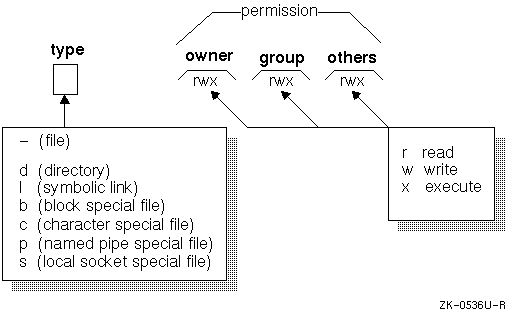
Permission Classes:
Type: Type of file or directory.
- Owners: They are owners of the file
- Group: Permission for groups
- Other: Permission for other users. eg you might have used the share button in a Word document.
There are three types of permissions: read (r), write (w), and execute (x).
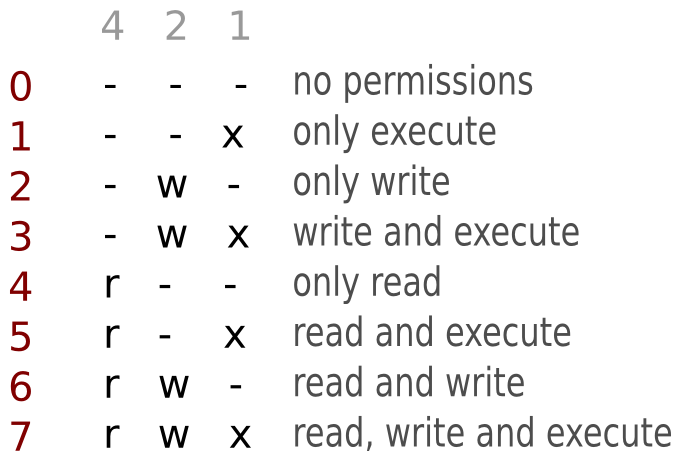
Let’s take example

In the above example, the fruits.txt has
- Owner : it has read and write permission (4: read) + (2: write) = 6
- Group: it has read and write permission (4: read) + (2: write) = 6
- Other: it has only read (4: read) = 4
Hence the current permission for a file is 664
To change the file permission to 772, we will be using chmod cmd.
- The first 7 indicates the owner, to change his permission we need read(4), write(2), and execute (1) permissions, which are represented by 4+2+1=7
- The group has read(4), write(2), and execute (1) permissions, which are represented by 4+2+1=7
- All other users have only write permission which is represented by 0+2+0=2
chmod 772 fruits.txt : This will change the permission of the fruits.txt file from 664 to 772.

Here in -rwxrwx-w-` the first — represents the normal file.
⫸ Miscellaneous
✍ head
head filename : display the top contents of the file, default 10 lines.
head -n 3 filename : This displays the top 3 lines of the file.

✍ tail
tail filename : display the bottom lines of files
tail -n 3 filename : display the bottom 3 lines of files

✍ diff
diff file1 file2 : it shows the difference between the two files.
- Any line unique in file1 will be indicated by < symbol
- Lines unique in file2 will be indicated by symbol >

Great! If you have come to the end. This indicates you have a lot of patience.


No comments:
Post a Comment